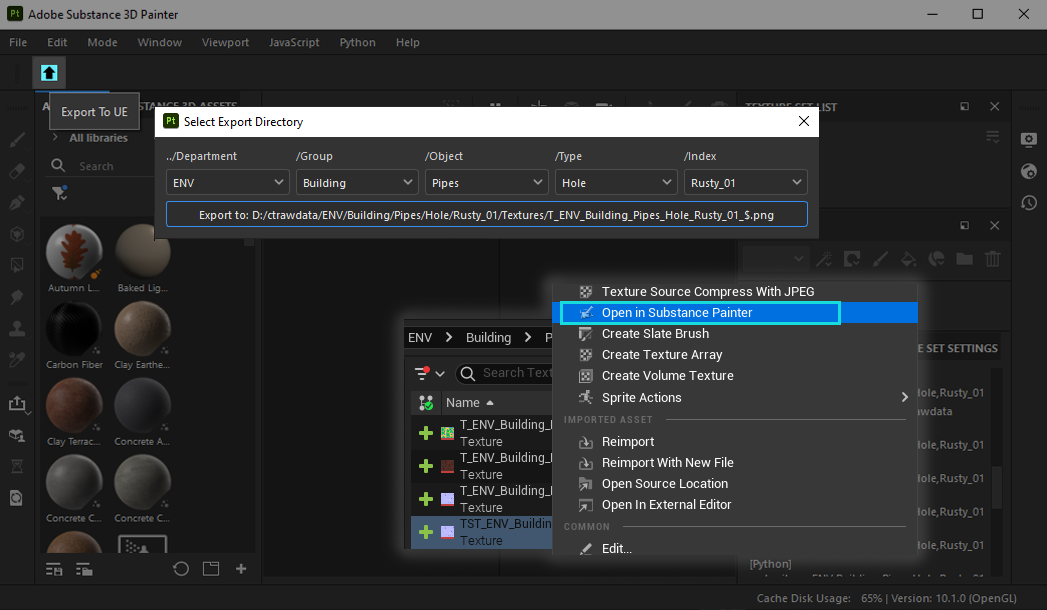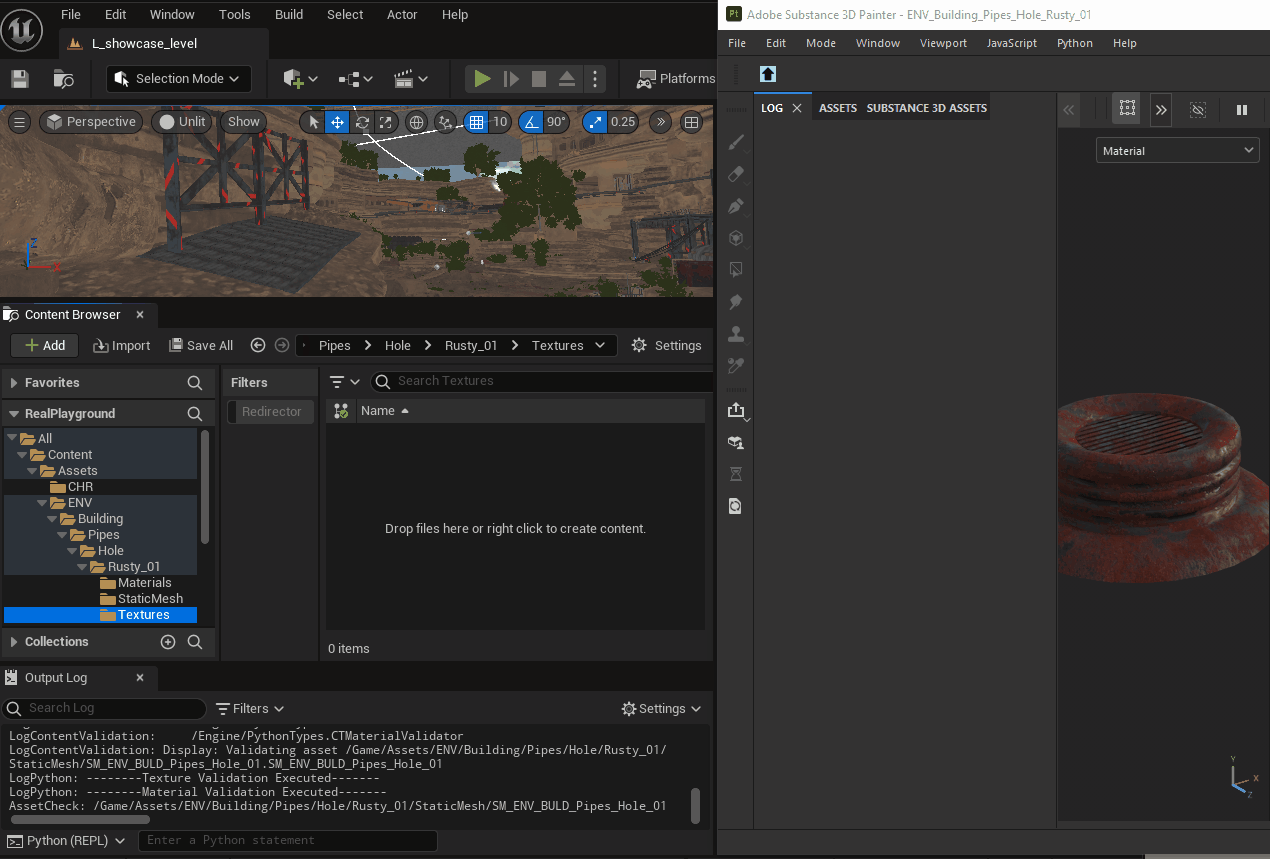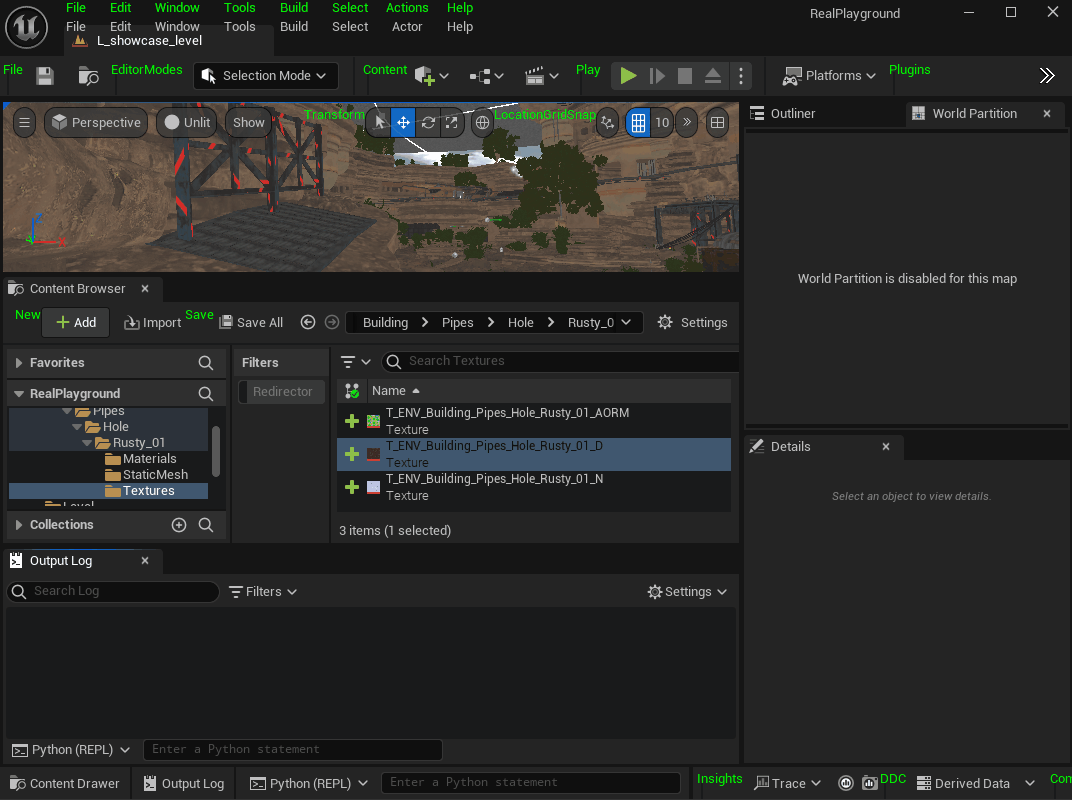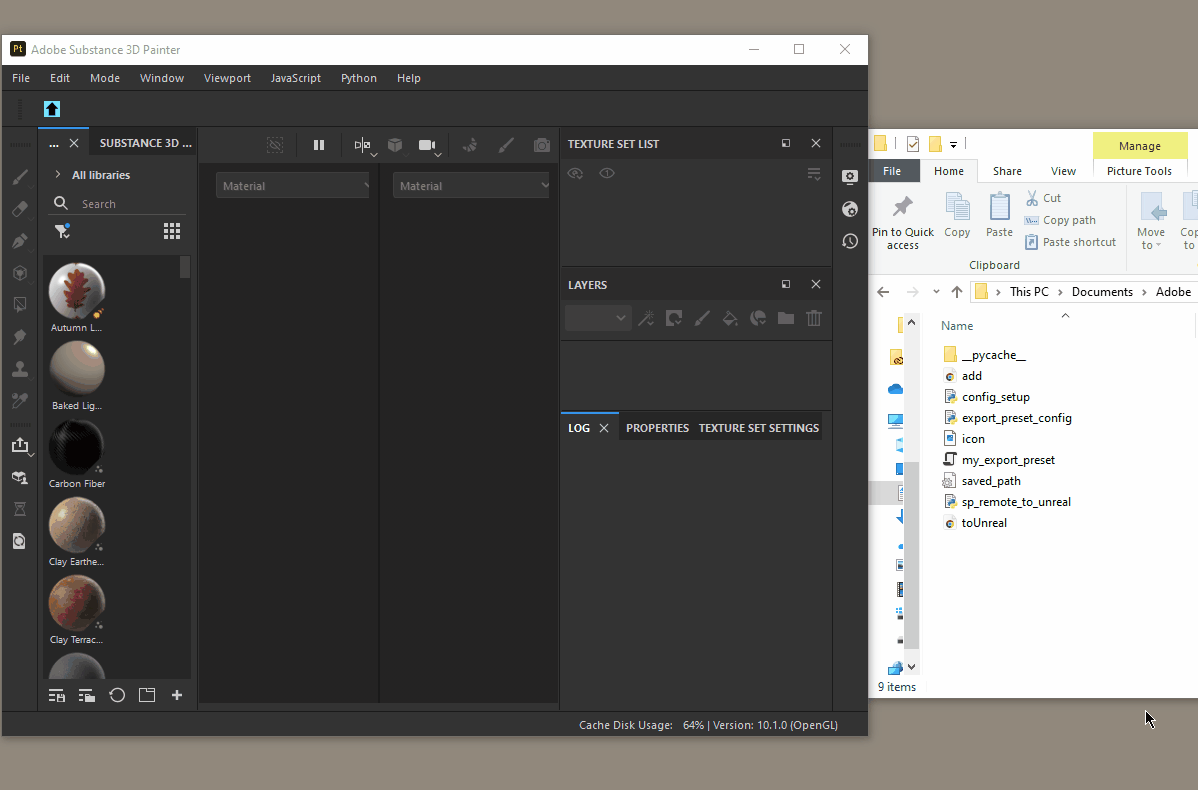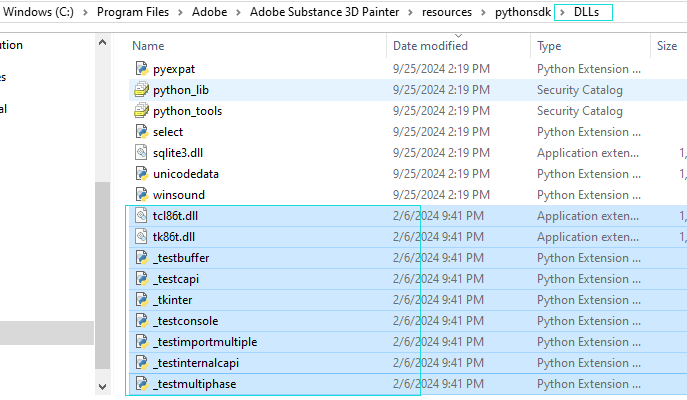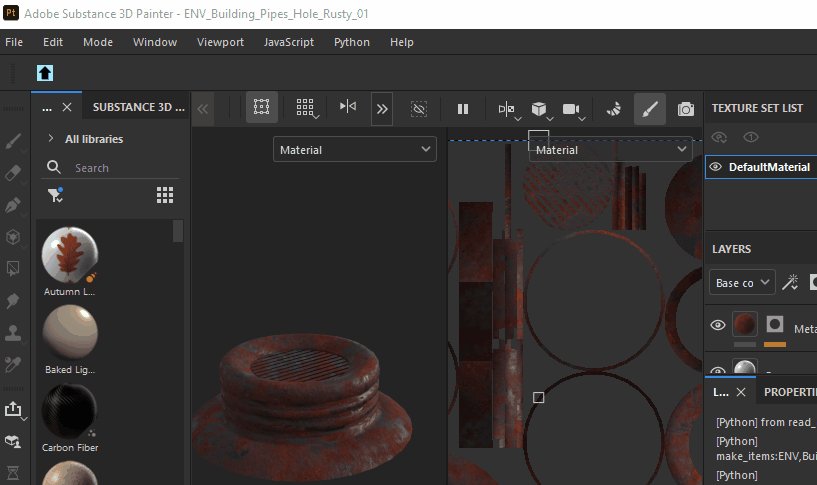Substance Painter to Unreal Exporter
Intro
In the last few posts, I experimented with methods of remote execution between Unreal and DCC tools, which gave me a solid foundation to start developing a tool. This tool will allow users to export textures from Substance Painter and import them into Unreal with a single click, as well as open the source Substance Painter project directly from Unreal’s content browser with a right-click. It’s designed to save time on export/import actions and eliminate the hassle of searching for source files. Instead of asking around, artists can easily find the paths and files they need.
Below shows how the tool works:
Before starting the scripting process, I created a simple flowchart to map out the workflow involved in this tool. 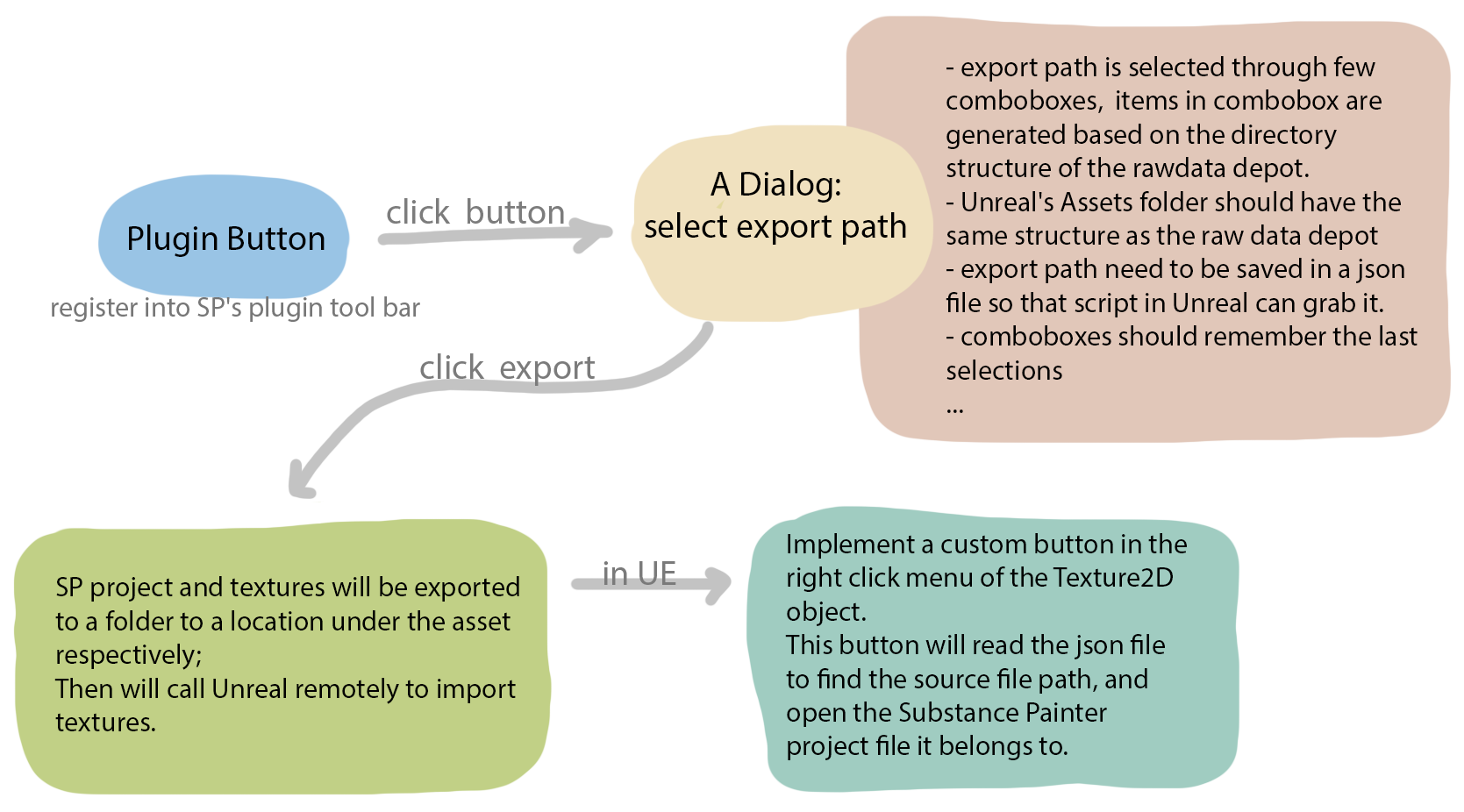
Add a Toolbar in Substance Painter
First, I need to add a button for my plugin. Substance Painter has its own Python API, and within the substance_painter.ui module, there’s a function called add_toolbar that allows you to add a toolbar beneath the menu row: 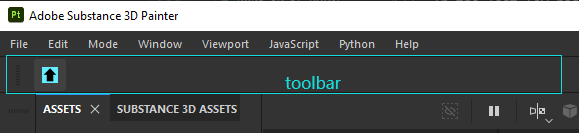 I can then add a
I can then add a QToolButton for my plugin within this toolbar:
1
2
3
4
5
6
7
8
9
10
11
12
13
14
15
16
17
18
19
20
# Create a new class for my plugin's UI
class main_window():
def __init__(self):
pass
def button_clicked(self):
main_dlg = PopupDialog()
def create_button(self):
icon_path = plugin_path + '/icon.png'
toolbar = substance_painter.ui.add_toolbar("Export To Unreal", "Export To Unreal")
self.button = PySide6.QtWidgets.QToolButton()
self.button.setText('UE')
self.button.setIcon(PySide6.QtGui.QIcon(icon_path))
self.button.setToolTip('Export To UE')
toolbar.addWidget(self.button)
self.button.clicked.connect(functools.partial(self.button_clicked))
plugin_widgets.append(toolbar)
Popup Dialog Window
Next, I want a dialog window to open when I click the plugin’s button. In the code above, I use self.button.clicked.connect() to call another method, button_clicked, which instantiates a class called PopupDialog(). It’s worth noting that I used functools.partial() because, for some reason, the .connect() function doesn’t work without it, the dialog doesn’t pop up. I’m wondering if this might be related to Substance Painter itself.
Anyway, next, I’ll create another class to handle the dialog window.
In my opinion, a project’s raw data depot should mirror the directory structure within the engine, creating a clean and organized data repository that’s easy to navigate. In the current project that I’m working on, however, the art content directories and the engine directories are disorganized, making it nearly impossible to locate an asset’s source file without asking around.
Following this approach, I structured my raw data depot to mirror the engine directory. Rather than having users select folders from an explorer window, I’m considering using comboboxes to navigate through each directory level step-by-step, with each combobox populated by the folders within that directory level. Only a TA or TD would have the permission to create new folders in the depot.
Config Root Path
Before moving further, there’s another issue to address: the root path of the raw data workspace. Since all asset paths rely on this root path, which can vary across different machines, we need a consistent solution. In a real project, we could use the Windows subst command to map the directory to a uniform location (e.g., P:/), so everyone shares the same root path.
For my personal project, though, I’ll simply use a config file to store the root path:
The config_setup.py script will run if the exporter script doesn’t detect the rootpath_config file in the plugin folder. It opens a dialog prompting users to select their raw data workspace root folder, then saves this path to a config file.
Below is my config_setup.py:
1
2
3
4
5
6
7
8
9
10
11
12
13
14
15
16
17
18
19
20
21
22
23
24
25
26
27
28
29
30
31
32
33
34
35
36
37
38
39
40
41
42
43
44
45
46
47
48
49
50
51
52
53
54
55
56
57
58
59
60
61
62
63
64
65
66
67
68
69
70
71
72
73
74
75
76
77
78
79
80
81
82
83
import sys
import configparser
import os
import pathlib
import tkinter
import tkinter.filedialog
import PySide6
import functools
import substance_painter
import substance_painter.ui
import substance_painter.logging
from PySide6.QtWidgets import QToolButton, QDialog, QComboBox, QHBoxLayout, QLabel, QVBoxLayout, QGridLayout, QLineEdit, QPushButton
class ConfigSetup():
def __init__(self):
self.current_path = str(pathlib.Path(__file__).parent.absolute())
def create_config(self, input):
config = configparser.ConfigParser()
config['Default'] = {'root_path': input}
with open(f'{self.current_path}/rootpath_config.ini', 'w') as configfile:
config.write(configfile)
def read_config(self, keyword):
config = configparser.ConfigParser()
config.read(f'{self.current_path}/rootpath_config.ini')
root_path = config['Default'][keyword]
print('from read_config:'+root_path)
return root_path
def choose_folder_dialog(self, button_sel_dir):
dlg = tkinter.filedialog.askdirectory()
button_sel_dir.setText(dlg)
print('from button:' + button_sel_dir.text())
self.create_config(dlg)
def ok_clicked(self, dialog, input):
output = self.read_config(input)
substance_painter.logging.warning(f"Root path of your workspace has been set: {output}")
substance_painter.ui.delete_ui_element(dialog)
def select_root_path_dialog(self):
dlg = QDialog()
dlg.setWindowTitle('Set rawdata workspace root path')
self.button_sel_dir = QPushButton(text = 'Select the directory')
self.button_sel_dir.clicked.connect(functools.partial(self.choose_folder_dialog, self.button_sel_dir))
button_ok = QPushButton(text = 'OK')
button_ok.clicked.connect(functools.partial(self.ok_clicked, dlg, 'root_path'))
layout = QGridLayout()
layout.setColumnMinimumWidth(1, 350)
layout.addWidget(self.button_sel_dir, 0,1)
layout.addWidget(button_ok, 1,1)
dlg.setLayout(layout)
dlg.exec_()
def start_plugin():
obj = ConfigSetup()
config_path = str(pathlib.Path(__file__).parent.absolute()) + '/rootpath_config.ini'
if(os.path.exists(config_path)):
substance_painter.logging.warning(f"Root path of your workspace has been set: {obj.read_config('root_path')}, if need to change, delete rootpath_config.ini and restart.")
else:
config_window = obj.select_root_path_dialog()
def close_plugin():
pass
if __name__ == "__main__":
start = start_plugin()
No Module Named tkinter
One point worth noting: I used tkinter to provide an explorer window for users to select the root path. However, I encountered issues when trying to use tkinter within Substance Painter, as it kept returning an error saying “No module named tkinter”, even though it was already installed. It turns out this is because Substance Painter uses its own Python installation located at C:\Program Files\Adobe\Adobe Substance 3D Painter\resources\pythonsdk, which doesn’t include tkinter. To resolve this, I went to my own Python installation directory,
Then back to Substance Painter, tkinter module should be able to use.
Populate Combobox
As mentioned, each directory level will be stored in a specific combobox. After selecting an option from one combobox, the next combobox will refresh and display items based on the previous selection. For example, if “CHR” is selected in the first combobox, the second combobox will show options like “Humanoid” and “Outfit,” rather than options like “Building,” “Terrain,” or “Vegetation,” which belong to different categories: 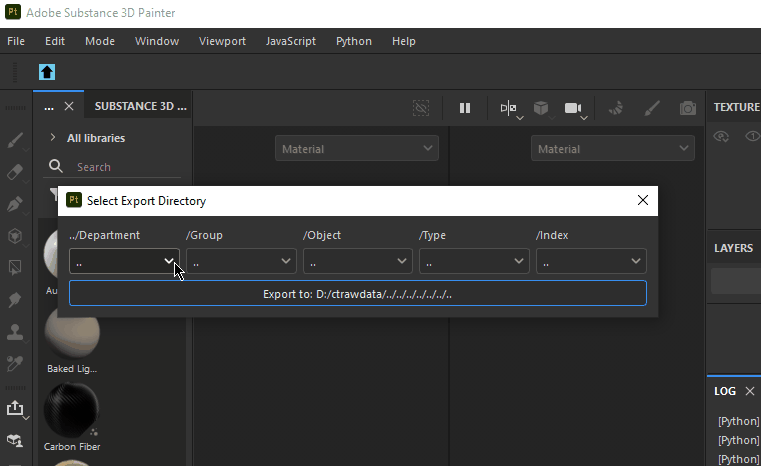
To achieve this, every combobox except the first (which isn’t dependent on a prior selection) needs to repopulate whenever the previous combobox’s selection changes. This means that each combobox can use the path of the last selected item as a starting point to list the folders under that path, as the folder names will serve as the current combobox item names.
So, I created two populate functions that are triggered when a combobox’s item index changes. For instance, when the selected item index in combobox 2 changes, the connected function repopulates combobox 3 accordingly.
Additionally, I’ll store each folder’s full path in its corresponding itemData(). This allows easy retrieval of the current selected folder’s path when needed.
PopupDialog():
1
2
3
4
5
6
7
8
9
10
11
12
13
14
15
16
17
18
19
20
21
22
23
24
25
26
27
28
29
30
31
32
33
34
35
36
37
38
39
40
41
42
43
44
45
46
47
48
49
50
51
52
53
54
55
56
57
58
59
60
61
62
63
64
65
66
67
68
...
class PopupDialog(QDialog):
def __init__(self):
super().__init__()
try:
self.root_path = config_setup.ConfigSetup().read_config('root_path')
except:
root_config = config_setup.start_plugin()
self.root_path = config_setup.ConfigSetup().read_config('root_path')
dlg = QDialog()
dlg.setWindowTitle('Select Export Directory')
dlg.resize(600, 100)
...
...
export_button = QPushButton(f'Export to: {self.read_last_selection_config(0)[1]}')
self.populate_directory(combobox1)
combobox1.currentIndexChanged.connect(functools.partial(self.populate_sub_directory, combobox1, combobox2, export_button, '1'))
combobox2.currentIndexChanged.connect(functools.partial(self.populate_sub_directory, combobox2, combobox3, export_button, '2'))
combobox3.currentIndexChanged.connect(functools.partial(self.populate_sub_directory, combobox3, combobox4, export_button, '3'))
combobox4.currentIndexChanged.connect(functools.partial(self.populate_sub_directory, combobox4, combobox5, export_button, '4'))
combobox5.currentIndexChanged.connect(functools.partial(self.populate_sub_directory, combobox5, combobox6, export_button, '5'))
export_button.clicked.connect(functools.partial(lambda: self.export_button_clicked(export_button)))
row_layout = QVBoxLayout()
row_layout.addLayout(grid_layout)
row_layout.addWidget(export_button)
dlg.setLayout(row_layout)
dlg.exec_()
def populate_directory(self, combobox): # For the first combobox
paths = [p.path for p in os.scandir(self.root_path) if p.is_dir()]
for p in paths:
name = pathlib.Path(p).name
path = pathlib.PureWindowsPath(p).as_posix()
combobox.addItem(name, path)
def populate_sub_directory(self, current_combobox, next_combobox, export_button, level, current_index): # For the rest of comboboxes
current_item_data = current_combobox.itemData(current_index)
if current_item_data != None:
current_path = current_item_data
paths = [p.path for p in os.scandir(str(current_path)) if p.is_dir()]
print(*paths)
file_name = current_path.replace(f'{self.root_path}/', '')
file_name = file_name.replace('/', '_')
file_name = 'T_' + file_name + '_$.png'
export_button.setText(f'Export to: {current_path}/Textures/{file_name}')
print('export label: ' + export_button.text()) #Export to: D:/ctrawdata/ENV/Building/Pipes/Hole/Rusty_01/Textures/ENV_Building_Pipes_Hole_Rusty_01_$.png
next_combobox.clear()
next_combobox.addItem('..')
for p in paths:
name = pathlib.Path(p).name
path = pathlib.PureWindowsPath(p).as_posix()
next_combobox.addItem(name, path)
...
Remember the Last Selection
To make the dialog window remember the last selection, I created two additional functions: one to save the current selection to a config file, and another to read this config when populating the comboboxes. This way, I don’t have to reselect items each time I export. The line export_button = QPushButton(f'Export to: {self.read_last_selection_config(0)[1]}') in the above code is reading the last selection path and displaying on the export button.
create_last_selection_config():
1
2
3
4
5
6
7
8
9
10
11
12
13
14
15
16
17
18
19
20
21
22
23
24
25
26
27
28
29
...
def create_last_selection_config(self, last_path):
if os.path.exists(saved_path_config):
os.remove(saved_path_config)
new_config = configparser.ConfigParser()
new_config['Default'] = {'last_path': last_path}
with open(saved_path_config, 'w') as configfile:
new_config.write(configfile)
def read_last_selection_config(self, level):
config = configparser.ConfigParser()
last_path = f'{self.root_path}/../../../../../../..'
if not os.path.exists(saved_path_config):
self.create_last_selection_config(last_path)
config.read(saved_path_config)
try:
last_path = config['Default']['last_path']
except:
self.create_last_selection_config(last_path)
make_items = os.path.dirname(last_path)
make_items = os.path.dirname(make_items)
make_items = make_items.replace(f'{self.root_path}/','')
make_items = make_items.replace('/', ',')
print('make_items:' + make_items)
items = make_items.split(',')
return [items[level], last_path]
...
Export Button Clicked
Below the combobox, there’s an export button that displays the full export path, which updates as the combobox selections change.
In the export_button_clicked function, the script performs the following tasks:
- Saves the current combobox selections to the configuration file for easy retrieval next time.
- Finds or creates a Substance folder to save the current project file.
- Finds or creates a Textures folder for storing exported textures.
- Reads the export preset from a JSON file and checks the designated texture paths for existing textures. If textures already exist, they are deleted.
- Exports textures according to the selected preset and configuration.
- Calls
send_to_ueto remotely execute the designated Unreal Engine script with the texture paths.
The code of this part is here:
export_button_clicked():
1
2
3
4
5
6
7
8
9
10
11
12
13
14
15
16
17
18
19
20
21
22
23
24
25
26
27
28
29
30
31
32
33
34
35
36
37
38
39
40
41
42
43
44
45
46
47
48
# Export Button Function
def export_button_clicked(self, button):
button_display_path = button.text().replace('Export to: ', '')
project_basepath = os.path.dirname(button_display_path).replace('/Textures','')
project_basename = os.path.basename(button_display_path).replace('T_','').replace('_$.png', '')
sp_project_folder = project_basepath + '/Substance'
sp_project_path = project_basepath + f'/Substance/{project_basename}.spp'
textures_folder = project_basepath + f'/Textures'
self.create_last_selection_config(button_display_path)
# Save project file
if substance_painter.project.is_open():
if not os.path.exists(sp_project_folder):
os.mkdir(sp_project_folder)
substance_painter.project.save_as(sp_project_path)
print(f'The current project has been saved at: {sp_project_path}')
else:
substance_painter.logging.error("---------There's no project opened---------")
# Export textures
tex_source_paths = []
texture_uedest_paths = []
if substance_painter.project.is_open():
if not os.path.exists(textures_folder):
os.mkdir(textures_folder)
with open(f'{plugin_path}' + '\my_export_preset.json') as file:
preset = json.load(file)
for map in preset['maps']:
tex_source_paths.append(textures_folder + '/' + map['fileName'].replace('$project', substance_painter.project.name()) + '.' + map['parameters']['fileFormat'])
texture_uedest_paths.append(textures_folder.replace(f'{self.root_path}', '/Game/Assets'))
for tex in tex_source_paths:
if os.path.exists(tex):
os.remove(tex)
# Export
export_config = self.make_export_config(textures_folder)
export_result = substance_painter.export.export_project_textures(export_config)
if export_result == substance_painter.export.ExportStatus.Success:
print(export_result.message)
else:
substance_painter.logging.error("---------There's no project opened---------")
# Send to UE
for tex_source_path in tex_source_paths:
self.send_to_ue(tex_source_path, sp_project_path, self.root_path)
Substance Painter Export Preset Configuration
- From the above code, in line 39,
export_configis created from a function namedmake_export_config(), then in line 40,substance_painter.export.export_project_textures()uses thisexport_configas an argument, applying the settings in the configuration to export textures:
make_export_config():
1
2
3
4
5
6
7
8
9
10
11
12
13
14
15
16
17
def make_export_config(self, textures_folder):
with open(f'{plugin_path}' + '\my_export_preset.json') as file:
preset = json.load(file)
preset_name = preset['name']
stack = substance_painter.textureset.get_active_stack()
export_config = {
"exportShaderParams": False,
"exportPath": textures_folder,
"defaultExportPreset" : preset_name,
"exportPresets": [preset],
"exportList" : [ { "rootPath" : str(stack) } ]
}
return export_config
- In this function I open and read a JSON file
my_export_preset.json, which is basically a json version of Substance Painter’s Output Template:
- This Json file allows you to specify how texture maps are combined and outputted, detailing settings like file naming conventions, format, resolution, and source channel, destination channel and suffixes required:
my_export_preset.json:
1
2
3
4
5
6
7
8
9
10
11
12
13
14
15
16
17
18
19
20
21
22
23
24
25
26
27
28
29
30
31
32
33
34
35
36
37
38
39
40
41
42
43
44
45
46
47
48
49
50
51
52
53
54
55
56
57
58
59
60
61
62
63
64
65
66
67
68
69
70
71
72
73
74
75
76
77
78
79
80
81
82
83
84
85
86
87
88
89
90
91
92
93
94
95
96
{
"name": "CTPreset",
"maps": [
{
"fileName": "T_$project_D",
"parameters": {
"bitDepth": "8",
"dithering": false,
"fileFormat": "png",
"paddingAlgorithm": "diffusion",
"dilationDistance": 16
},
"channels": [
{
"destChannel": "R",
"srcChannel": "R",
"srcMapType": "documentMap",
"srcMapName": "basecolor"
},
{
"destChannel": "G",
"srcChannel": "G",
"srcMapType": "documentMap",
"srcMapName": "basecolor"
},
{
"destChannel": "B",
"srcChannel": "B",
"srcMapType": "documentMap",
"srcMapName": "basecolor"
}
]
},
{
"fileName": "T_$project_N",
"parameters": {
"bitDepth": "8",
"dithering": false,
"fileFormat": "png",
"paddingAlgorithm": "diffusion",
"dilationDistance": 16
},
"channels": [
{
"destChannel": "R",
"srcChannel": "R",
"srcMapType": "virtualMap",
"srcMapName": "Normal_DirectX"
},
{
"destChannel": "G",
"srcChannel": "G",
"srcMapType": "virtualMap",
"srcMapName": "Normal_DirectX"
},
{
"destChannel": "B",
"srcChannel": "B",
"srcMapType": "virtualMap",
"srcMapName": "Normal_DirectX"
}
]
},
{
"fileName": "T_$project_AORM",
"parameters": {
"bitDepth": "8",
"dithering": false,
"fileFormat": "png",
"paddingAlgorithm": "diffusion",
"dilationDistance": 16
},
"channels": [
{
"destChannel": "R",
"srcChannel": "R",
"srcMapType": "documentMap",
"srcMapName": "ambientOcclusion"
},
{
"destChannel": "G",
"srcChannel": "G",
"srcMapType": "documentMap",
"srcMapName": "roughness"
},
{
"destChannel": "B",
"srcChannel": "B",
"srcMapType": "documentMap",
"srcMapName": "metallic"
}
]
}
]
}
- Basically, the
configargument thatsubstance_painter.export.export_project_textures()take has to includeexportPath,exportPresetswhich I saved in a json file, andexportListfor project that has multiple texture sets.
Send to UE
I’ve already covered the details of remote execution from DCC to UE in another post Remote Execution Between Unreal and DCC. In that export_button_clicked() function, the send_to_ue() function used at line 48 is shown below:
send_to_ue():
1
2
3
4
5
6
7
8
9
10
11
12
13
14
15
16
17
18
19
20
21
22
23
24
def send_to_ue(self, tex_source_path, sp_proj_path, root_path):
remote_exec = remote.RemoteExecution()
remote_exec.start()
time.sleep(2) # sleep 2 to let start() work, otherwise no remote node available
# Ask for a remote node ID
remote_node_id = remote_exec.remote_nodes
# Connect to it
if remote_node_id:
remote_exec.open_command_connection(remote_node_id)
exec_mode = 'ExecuteFile' # use this mode to execute a file directly
rec = remote_exec.run_command("import import_textures_from_rawdata", exec_mode=exec_mode)
rec = remote_exec.run_command("import importlib", exec_mode=exec_mode)
rec = remote_exec.run_command("importlib.reload(import_textures_from_rawdata)", exec_mode=exec_mode)
if rec['success'] == True:
rec = remote_exec.run_command(f"import_textures_from_rawdata.import_texture_to_ue('{tex_source_path}','{sp_proj_path}','{self.root_path}')", exec_mode=exec_mode)
remote_exec.stop() # Other wise will have infinite 'Unhandled remote execution message type "ping"'
substance_painter.logging.warning("---------Successfully sent command to Unreal!---------")
else:
remote_exec.stop()
substance_painter.logging.warning("--------Failed send command to Unreal---------")
else:
substance_painter.logging.error("---------There's no available editor---------")
remote_exec.stop()
- In the code above, I pass the texture paths to another Python script,
import_textures_from_rawdata.py. At this point, the script begins executing within Unreal.
In Unreal
Import Textures
import_textures_from_rawdata.py:
1
2
3
4
5
6
7
8
9
10
11
12
13
14
15
16
17
18
19
20
21
22
23
24
25
26
27
28
29
30
31
32
33
34
35
import unreal
import os
import json
from pathlib import Path
ue_python_location = os.path.dirname(__file__)#D:/Projects/github/real-playground/RealPlayground/Plugins/CTLib/Content/Python/
def write_json(data):
with open(f'{ue_python_location}/sp_data.json', 'w') as f:
json.dump(data, f)
def read_json():
with open(f'{ue_python_location}/sp_data.json') as f:
data = json.load(f)
return data
def import_texture_to_ue(tex_source_path, sp_proj_path, root_path):
task = unreal.AssetImportTask()
task.automated = True
task.destination_name = Path(tex_source_path).stem
task.destination_path = os.path.dirname(tex_source_path).replace(f'{root_path}', '/Game/Assets')
task.filename = tex_source_path
task.replace_existing = True
task.save = False
unreal.AssetToolsHelpers.get_asset_tools().import_asset_tasks([task])
try:
data = read_json()
except:
write_json({'ue_dest_path':'sp_proj_path'})
data = read_json()
ue_dest_path = f'{task.destination_path}/{task.destination_name}'
if ue_dest_path not in data:
data.update({f'{ue_dest_path}': f'{sp_proj_path}'})
write_json(data)
Within this script, I used
unreal.AssetImportTask()class, whereunreal.AssetImportTask().filenameis the source path, andunreal.AssetImportTask().destination_pathis the target path. Then pass thetaskintounreal.AssetToolsHelpers.get_asset_tools().import_asset_tasks()to complete the import action.After import, both the source paths and their corresponding Unreal destination paths are recorded in a dictionary saved to a JSON file,
sp_data.json. This setup allows the source Substance Painter project to be easily located later from Unreal.
Add a Custom Widget into Unreal’s Menu
At this point, I’ve completed the Substance Painter plugin for exporting textures and importing them into Unreal. Now, I want to add a right-click option on Texture2D assets in Unreal to open the source Substance Painter project file directly.
The first step is to add the button.
In Unreal, the unreal.ToolMenuEntryScript class allows you to create a new entry and register it in an existing menu. This class also has an execute() function that can be overridden with custom code to execute specific actions you defined.
UEtoSPMenu():
1
2
3
4
5
6
7
8
9
10
11
12
13
@unreal.uclass()
class UEtoSPMenu(unreal.ToolMenuEntryScript):
@unreal.ufunction(override=True)
def execute(self, context):
data = read_json()
sel_obj = unreal.EditorUtilityLibrary.get_selected_assets()[0]
sel_obj_path = sel_obj.get_path_name().split('.',1)[0]
if sel_obj_path in data:
print(f'Find the file at {data[sel_obj_path]}')
os.startfile(f'{data[sel_obj_path]}')
else:
unreal.log_warning("Open in Substance Painter: the texture doesn't have Substance Painter source file")
After defining this class, I can add its instance to a menu using register_menu_entry(). Before that, though, I need to find the exact menu name where I want to insert it. To identify existing menu names in Unreal, I used a script to iterate through and print all available menu names:
list_all_menu_names.py:
1
2
3
4
5
6
7
8
9
10
11
def list_all_menu_names(num=1000):
menu_list = []
for i in range(num):
obj = unreal.find_object(None, "/Engine/Transient.ToolMenus_0:RegisteredMenu_%s"%i)
if not obj:
continue
menu_name = str(obj.menu_name)
menu_list.append(menu_name)
return menu_list
This script iterates through objects named in the format /Engine/Transient.ToolMenus_0:RegisteredMenu_i, because all menu objects in Unreal follow this naming convention, with the only difference being the suffix number.
The list of names I got looks like this: 
The one I need for the textures is ContentBrowser.AssetContextMenu.Texture. After I know the name of the entry, I can write the function insert_menu():
insert_menu():
1
2
3
4
5
6
7
8
9
10
11
12
13
14
15
16
17
18
19
def insert_menu():
menus = unreal.ToolMenus.get()
asset_menu = menus.find_menu('ContentBrowser.AssetContextMenu.Texture')
ue_to_sp_obj = UEtoSPMenu()
ue_to_sp_obj.init_entry(
owner_name = asset_menu.menu_name,
menu = asset_menu.menu_name,
section = "GetAssetActions",
name = "Open in Substance Painter",
label = "Open in Substance Painter",
tool_tip = "Open the texture in Substance Painter"
)
ue_to_sp_obj.register_menu_entry()
ue_to_sp_obj_data = ue_to_sp_obj.data
ue_to_sp_obj_icon = unreal.ScriptSlateIcon(style_set_name="UMGStyle", small_style_name="Designer.Icon.Small", style_name="Designer.Icon")
ue_to_sp_obj_data.icon = ue_to_sp_obj_icon
menus.refresh_all_widgets()
In the code above, the parameters within .init_entry(), specifically label, name, and section, serve distinct purposes, as illustrated in the image below:
p.s. You can turn on the green debug text by Editor Preferences -> Display UI Extension Points
Open Source Painter Project from Unreal
For opening the source project file, I’ve already stored the source project path and the Unreal destination path in a dictionary within a JSON file when importing the textures. In the execute() function of the UEtoSPMenu() class, the script reads the path of the currently selected texture and checks if it’s in the dictionary. If it is, it usesos.startfile() to open the Substance Painter project directly.